How to Recover Canon Videos| Free Canon Video Recovery
"I have a canon sx260hs. I deleted some videos on the sd card by mistake. Is there any way to recover those videos???" (Source: Canon Community)
Scenarios that Result in Data Loss on Canon Camera
Have you ever lost your valuable videos, pictures from your Canon digital camera? If you are experiencing the same thing as the case mentioned above, you can recover deleted videos, photos from Canon Camera. Before you are going to recover Canon videos, figure out the reasons.
- SD card or memory card corruption
- Accidental deletion of Canon videos and photos
- Performing a quick format of your Camera memory card
- The interruption of the transferring process...
The cases mentioned above are some of the reasons that lead to Canon camera data loss. Follow the next section to know how to recover videos from the Canon camera.
How to Recover Deleted Videos from Canon Camcorder
It is annoying to experience data loss on your camcorders, SD cards, hard drives, and more. It might be your wedding videos, or maybe your birthday party memories, or any other special occasion. Before you give up these precious memories, you have to understand that you can recover/repair digital videos on your own. Here are some of the practical solutions that will surely help you recover camcorder data.
- 1. Recover Canon Videos with Software
- 2. Restore Video from Canon for Free Using Backup
- 3. Perform Command Prompt to Show Hidden Videos
Method 1. Recover Canon Videos from Camera/SD Card with Software
A third-party video recovery software is a simple yet highly effective method to recover deleted or lost videos and images from Canon EOS R5/R6/M50 Mark II. My recommendation is Qiling free data recovery software. It can recover lost files with a high success rate and easy steps.
Deep Data Recovery
- Recover lost or deleted files, documents, photos, audio, music, emails effectively
- Recover files from hard drive, emptied recycle bin, memory card, flash drive, digital camera, and camcorders
- Support data recovery for sudden deletion, formatting, hard drive corruption, virus attack, system crash under different situations
Step 1. Run Deep Data Recovery and select the file types. Click "Next" to start.

Step 2. Run Deep Data Recovery and select the location or device where you lost/deleted videos. Click "Scan" to find the missing videos.

Step 3. After the scan, choose "Videos" in the left panel. Go to "Lost" or "All" to find the wanted videos. Select the found videos and click "Preview".

Step 4. Select the video files that you want to restore. Click "Recover" to save them to another secure location on your PC or external storage device.
Method 2. Restore Video Data from Canon for Free Using Backup
If you have made a backup, you can easily restore lost or deleted Canon camera photos or videos from backup files. Here is an example of restore videos from Windows backup.
Step 1. Click the Start button, type Control Panel and select it.

Step 2. Select "Backup and Restore (Windows 7)".
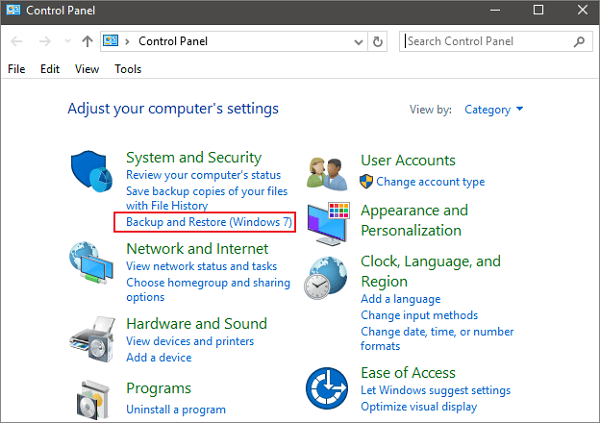
Step 3. Click the "Select another backup to restore files from" option and choose your backup. Then, click "Next" and follow the instructions to complete the recovery process.
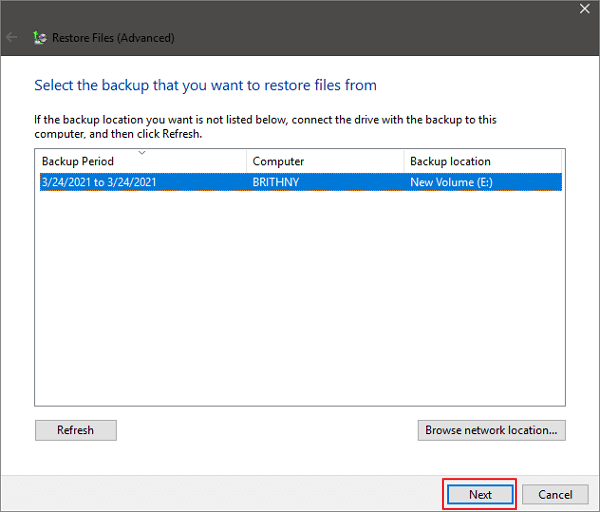
Method 3. Perform Command Prompt to Show Hidden Videos
If your videos and photos are missing from your Canon SD card, you can try this method. This solution can recover files from an SD card, USB flash drive, or hard drive if they are hidden instead of deleted. If you want to recover deleted files, you need to use data recovery software.
Step 1. Press Win + R keys and type: cmd, hit "Enter" to open Command Prompt window as an administrator.
Step 2. Type: chkdsk E: /f and hit Enter. (Replace E with the Canon drive letter)
Step 3. Type: Y and hit Enter to continue.
Step 4. Type: E: and hit Enter again. (Replace E with the Canon drive letter)
Step 5. Type: /f--> attrib -h -r -s G:\*.* /s /d and hit Enter.
Manual execution of the command line is suitable for computer professionals, since incorrect commands can do more harm than good. Therefore, for security and usability, we strongly recommend you try an automatic command line alternative - Qiling CleanGenius. It is a practical tool that enables you to check and fix file system errors, enable/disable write protection and update your system with one-click instead of typing intricate command lines.
Follow the simple steps below to show hidden files with this 1-click-fix software.
Step 1. DOWNLOAD Qiling CleanGenius for Free.
Step 2. Start Qiling CleanGenius, choose "Optimization" on the left panel. Next, click "File Showing" on the right panel.
Step 3. Select the hard drive and click "Execute".
Step 4. After the operation completes, click the here link to check the hidden files.
Conclusion
There are multiple solutions available in the market, however, when it comes to guaranteed and effective Canon video recovery, you can safely trust Deep Data Recovery. This simple-to-use data recovery software has a high success rate to recover data from almost all cameras, including Canon, Sony, Nikon, GoPro, Leica, etc.
Related Articles
- Free Download Transcend JetFlash Online Recovery Tool
- 3 Ways | How to Recover Deleted Photos from Laptop Windows 11/10
- Data Recovery Software with Original File Names [Full Guide]
- How to Recover Permanently Deleted Videos [Top 5 Methods]
When you think the videos are permanently deleted on your PC, they may still remain. In this passage, we'll introduce five simple methods to help you learn how to recover permanently deleted videos on Windows.