How to Recover Deleted Files on Mac After Emptied Trash Bin

How to Recover Deleted Files on Mac
- 1. Download and Install Deep Data Recovery. The first step is to download the Mac data recovery application from our website. ebsite.
- 2. Connect Device to Your Mac.
- 3. Launch Qiling data recovery application.
- 4. Select the Drive To Be Scanned.
- 5. Undeletelost Mac Data.
- 6. Quick Scan for Deleted Files.
- 7. Deep Scan for Lost Data.
- 8. Select Your Deleted Files...
5 Tips to Recover Deleted Files on Mac Even Emptied Trash
If you have emptied the Trash, you can recover deleted files on Macwith Mac hard drive recovery software, undo options, time machine backup files, and terminal command. There are five different ways to recover a deleted file on Mac. If you accidentally deleted an important document, here's what to do.
- Method 1. Recover Deleted Files with Software
- Method 2. Restore Mac Trash Files via "Put Back" Option
- Method 3. Recover Deleted Files with Undo Options
- Method 4. Restore Files via Time Machine Backup
- Method 5. Retrieve Deleted Files with Terminal
Method 1. Recover Deleted Files on Mac Even Emptied Trash
Applies to macOS 10.9 ~ 10.15
This method is the most effective one, as it supports macOS 10.9 ~ 10.15. The operation steps are the same, even you are on different macOS versions. Qiling Mac data recovery software is an ideal tool for Macintosh data recovery. No other file recovery tools are as user-friendly and straightforward as this one.
No matter what caused your data loss — corrupted data, mistaken deletion, unintended formatting - we can help you get it back. What's more, Mac hard drive recovery program can hopefully recover an emptied Trash, a formatted hard disk, and a crashed operating system and even a virus-infected Apple computer.
Steps to recover deleted files on Mac:
Step 1. Select file types that you want to recover

Step 2. Select the location where your important data & files were deleted and click the "Scan" button.

Step 3. The software will run both quick scan and deep scan and work hard to find as many deleted files as possible on the selected volume.
Step 4. The scan results will be displayed in the left pane. Just select the file(s) and click the "Recover" button to get them back.

You can check the highlights of Mac file recovery software in the table below
| Highlights | Details |
|---|---|
| File recovery from almost any storage device |
|
| Recovery for almost all file systems and types |
|
| Free scanning and previewing of files |
|
Also Read:How to Recover Deleted Files from Windows 10/8.1/8/7
The following methods show you four practical solutions on how to recover deleted files on Mac without third-party software. The following are the text guide you can follow steps by steps to recover Trash on Mac.
Method 2. Restore Deleted Files on Mac from Trash via "Put Back"
Where is the recently deleted file on Mac? If you drag a file to the Trash or right-click on the file and click "Delete", and you haven't emptied the Trash can yet, the recently deleted files to go the Trash, the following simple steps can quickly restore the data.
Step 1.Open the Trash Bin icon on your desktop, and you can see all the deleted files there.
Step 2.Find the files you want to recover, drag them to the desktop. Or right-click on them and select the "put back" option to recover deleted files on Mac from the Trash. The files will return to their original location.
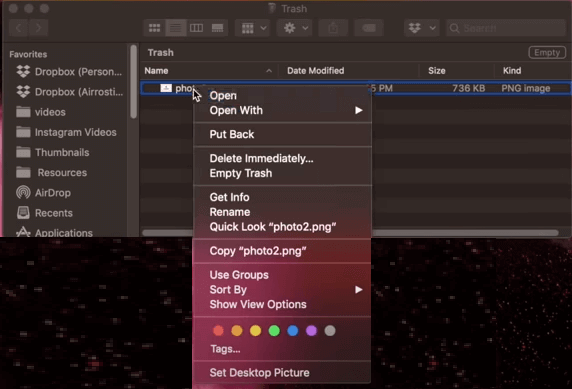
You can check the restored files on your Mac desktop.
Also Read: How to Recover Files Deleted from Windows Recycle Bin
Method 3. Recovering Deleted Files on Mac with the Undo Options
If you accidentally deleted important files on Mac, you can easily restore them by the "Undo" option. But you should do it immediately after removing the files. It is invalid after you emptying the Trash or permanently deleting files.
Step 1.After deleting files, go to "Edit" and select the "Undo Move" option.
Step 2.Or you can also use command + Z key to undo the delete operation.

After the process, you can put back lost files on a Mac.
Method 4. Restore Deleted Mac Files via Time Machine Backup
Time Machine application is Apple's backup solution for the Mac. If you have enabled Time Machine backup, you can recover deleted data on Mac via a recent backup even you have emptied the trash bin. This way is useless if no backup created before. In the case of recovering emptied Trash without backup, refer to Method 1.
Applies to macOS High Sierra ~ macOS Catalina
Step 1.Launch Time Machine on your Mac. You can click on the icon in the menu bar and choosing Enter Time Machine or search for Time Machine using Spotlight.
Step 2. You can find the specific files you want to restore using the onscreen up and down arrows to locate it. Then you can preview it by pressing Space Bar.
Step 3. Finally, click the "Restore" button, and then the deleted file will be returned to its original location.

Method 5. Retrieving Deleted Files on Mac Through Terminal
If you want to recover deleted files on Mac without software, using Terminal is an excellent choice. But note that Terminal command can only recover deleted files from Trash on Mac. If the Trash becomes empty, turn to a Mac file recovery tool for help.
To restore deleted files on Mac via Terminal, follow these steps:
Step 1.Go to "Finder" > "Applications" > "Utilities" and double-click "Terminal".

Step 2.Type command cd.Trash and press the "Return" key on your Mac (xxx means the name of the deleted file).
Step 3.Input "mv xxx../" and hit "Return". (xxx means the name of the deleted file)
Step 4.Type "Quit" in the Terminal to exit the Terminal window.

Then, you can bring back lost data and open it easily.
Common Reasons Leading to Mac Data Loss or Deletion
The following list shows the most typical ways to delete files/folders on a Mac. These removed items (even not in the Trash anymore) are recoverable by using professional Mac data recovery software.
- Directly drag files to the Trash and restart the computer.
- Regularly empty the Trash to remove deleted files for good.
- Permanently deleted files by using "Option + Command + Delete" hotkeys.
- Deleted files by clicking on the Finder menu and selecting "Empty Trash...".
- Bypass Trash to delete files by clicking "Delete Immediately" from the File menu. (On new macOS)
The image also proves how encouraging to have powerful software to help recuperate the non-existed data files!
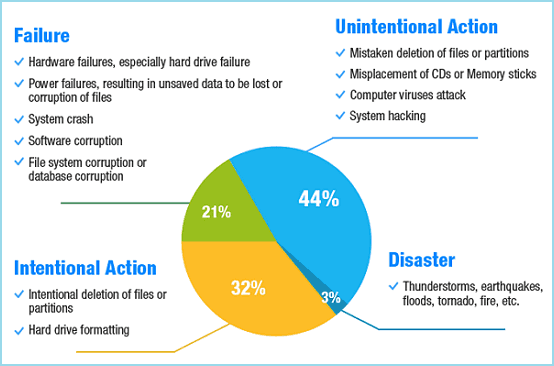
Why Is It Possible to Recover Deleted Files Mac
Whenever you deleted a file, you remove the entry instead of the data itself. First, the space of this deleted file will be marked as "available" for writing new data. That's the key point why you can apply Mac data recovery software to trace the deep entry and eventually find the raw files!
Accordingly, once new data occupies the marked area for "available", it's getting hard for any piece of software on the market to retrieve replaced and overwritten files. That's it. The sooner you find data recovery solutions, the more deleted files you can get back.
Additional Help for Mac Data Protection
Creating a regular backup is a simple but most effective way to prevent data loss due to unexpected causes. macOS's Time Machine is a great built-in utility to handle backups automatically.
To back up Mac data with Time Machine
Step 1.Connect an external hard drive to your computer or MacBook
Step 2.Go to "System Preferences > Time Machine > Select Backup Disk".
Step 3.Select the location where you want to save the Time Machine backup files, and click "Use disk".
Step 4.Tick the "Back Up Automatically" option to set Time Machine back up everything on your Mac automatically.

If you don't want to use the Time Machine, you can trust a reliable Mac data backup tool, which lets you back up in full, incremental, or differential modes.
Also Read:How to Backup Mac without Time Machine
Conclusion
I hope this article helps you recover Mac files after deletion. There are five approaches you can take. The first approach is relevant when you don't have a backup of your Mac. Follow the mentioned steps to recover the deleted/lost files from any macOS version. Other approaches enable you to get back files before emptying the Trash Bin. If you have a backup, you can also restore Mac data with Time Machine.
Sharing is caring. Help more people in need of getting deleted files back
It is pretty easy to undelete files and folders from the emptied Trash with an all-in-one solution for Mac deleted recovery! As a matter of fact, the magic tool comes in handy anytime when you lose important data on an internal hard drive, a USB flash drive, a memory card, a pen drive... Why not share your happy moment in regaining the deleted files with others in trouble?
Mac Data Recovery Frequently Asked Questions
After Mac data recovery, you can read these frequently asked questions to get additional help.
1. Is it possible to recover deleted files on Mac?
Of course, it is possible to recover deleted files on Mac. In general, the deleted files from Mac hard drive are put into the Trash Can, from where you can restore quickly. If you have emptied the Trash, you can restore deleted files on Mac without software by time machine backup files, undo options, and terminal command.
To recover deleted files on Mac with software:
Step 1.Download and launch Qiling Mac data recovery software. Select the location where your data or files were deleted and click the Scan button.
Step 2. The software will run both quick scan and deep scan and work hard to find deleted files.
Step 3.Select the files and click the Recover Now button to get them back.
2. How do I recover permanently deleted photos from my Mac?
Permanently deleted files are not gone forever. You canrecover deleted photos on Mac with the secure methods.
- Recover deleted photos in Photos App on Mac
- Recover deleted photos from Trash/emptied Trash
- Recover deleted photos from Time Machine backup
- Recover deleted pictures and photos from Mac with Mac data recovery software
3. How can I recover permanently deleted files from Mac without the software?
Recover Deleted Files on Mac without Software:
Step 1.Launch Time Machine on your Mac.
Step 2.Find the deleted files you want to restore using the onscreen up-and-down arrows to locate it.
Step 3.Click the Restore button, and then the deleted file will be returned to its original location.
4. Where do permanently deleted files go?
Files that are moved to the recycle bin (on PCs) or the trash can (on Macs) stay in those folders until the user empties the recycle bin or trash can. Once they have been deleted from those folders, they are still located in the hard drive and can be retrieved with the right software.
Related Articles
- Deep Data Recovery for Mac Crack with Serial Key (v2.6) 2022 Latest22 Latest
- Mac Desktop Empty: How to Restore Missing/Disappeared Mac Desktop Files and Icons
- Follow Our Tips to Resolve A Collection of Mac No Startup Disk Issues
- What is Other on Mac Storage? Clear Other Storage Without Deleting Wrong Data